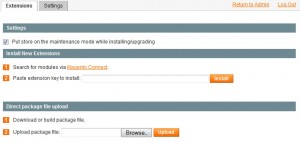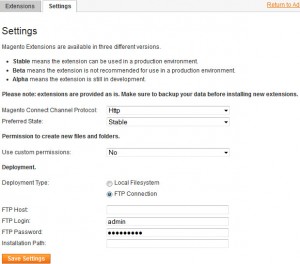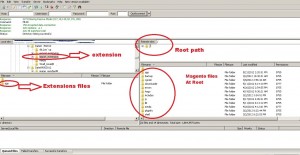Step 1: Clear the cache in Magento
a) You can clean the magento cache by two way :
a.1) Through the Magento admin area > System > Cache Management >Flush Magento Cache and Flush Cache Storage
a.2) Magento keeps its cache in /var/cache located inside the Magento installation directory.
So, for example, if your Magento is installed in your main public_html folder,
the cache will be in public_html/var/cache.
Step 2:
a) You can install extension by two way : Form admin side or/and from Ftp
a.1) Login again in Magento admin area .
a.2) Through the Magento admin area > System > Magento Connect >Magento
Connect Manager > ( Login again here with same admin details of site )
a.3) Make Sure VAR, Media , APP/etc , Downloader folders having writeable
permission .
a.4) Get the Magento extension key form (key will be different as per extensions)
http://www.magentocommerce.com/magento-connect/
a.5) How to got key as per extension ?
Answer : See the below block “How to got key as per extension” .
a.6) Enter the key in input text like as below image :
b) Some time you got error regarding permission in that case step 2.a is not working
properly so you need extra setting at magento connect . So Follow the below steps :
b.1) Click at Setting and fill the FTP host and user details like as below image :
Step 3: Some time you have paid extension package . In that case you need to upload
those files at server direct Via FTP . Like as below images :
Step 4: Clear the cache again in Magento .